How to Use Notion or ClickUp for Task Management Like a Pro
Did you know that over 75% of remote teams rely on digital tools for task management? If you’re looking to streamline your workflow and stay on top of your daily tasks, Notion and ClickUp are two of the most powerful platforms available today.
In this guide, we’ll walk you through how to use Notion or ClickUp for task management, share practical strategies, and help you avoid common pitfalls so you can work smarter—not harder.
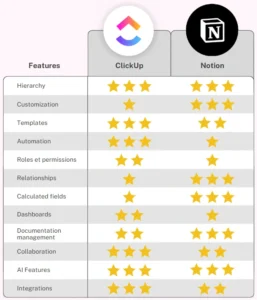
The Problem: Disorganized Task Management Hurts Productivity
Let’s face it—juggling tasks across multiple apps, sticky notes, and spreadsheets isn’t sustainable. It leads to missed deadlines, forgotten tasks, and wasted time. The average worker switches between 10+ apps every day, according to a study by Microsoft Work Trend Index.
This is where dedicated task management tools like Notion and ClickUp come in. They offer customizable, centralized spaces where you can organize tasks, collaborate with teams, and automate repetitive workflows.
Step-by-Step Guide: Using Notion or ClickUp for Task Management
1. Choose Your Platform Based on Needs
Both Notion and ClickUp are robust, but they serve slightly different audiences:
- Notion – Best for creative thinkers, students, and individuals who want flexible templates and note-taking features.
- ClickUp – Ideal for project managers and teams needing advanced task dependencies, integrations, and automation.
2. Set Up Your Workspace
Start by creating a workspace for your team or personal projects. Both platforms allow you to create separate spaces for different goals.
3. Create Tasks and Assign Them
Whether it’s a one-off task or part of a recurring workflow, both tools let you add tasks, set due dates, assign them to people, and add descriptions or checklists.
4. Use Views That Work for You
Customize your dashboard using views like:
- List view
- Kanban board
- Calendar view
- Gantt charts (especially in ClickUp)
5. Automate Repetitive Actions
Save time by setting up automations such as moving tasks to another list when marked complete, or sending notifications when a deadline is approaching.
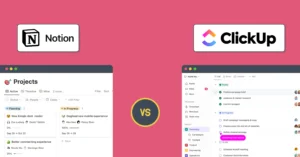
Best Practices for Mastering Task Management in Notion or ClickUp
Use Templates to Save Time
Both platforms offer pre-built templates for project planning, habit tracking, meeting agendas, and more. Customize these to suit your workflow instead of building from scratch.
Integrate with Other Tools
Sync with Slack, Google Calendar, Toggl, and more. This ensures all your tools work together seamlessly.
Break Down Large Projects
Big projects can feel overwhelming. Break them down into smaller subtasks or sprints to maintain clarity and momentum.
Review and Reflect Weekly
Set aside 30 minutes each week to review completed tasks, update priorities, and adjust timelines. This helps you stay aligned and improve continuously.
Common Mistakes to Avoid When Using Notion or ClickUp
- Messy database structures – Keep your pages and lists organized to avoid confusion later.
- Overloading with too many views – Stick to 2–3 main views to keep your focus clear.
- Ignoring automation – Let the tool do the heavy lifting for repetitive actions.
- Not syncing across devices – Ensure you’re using the mobile app or desktop version consistently.
Expert Insights and Real-World Case Studies
“Notion gave our team a single source of truth. We reduced email clutter by 60% after switching,” says Jenna Lee, Project Manager at BrightLoop Studio.
Case Study: Remote Team Using ClickUp
A remote marketing agency successfully managed 5 clients simultaneously using ClickUp’s custom statuses and shared dashboards. Their project completion rate improved by 40% within 3 months.
Frequently Asked Questions (FAQs)
Is Notion better than ClickUp for task management?
It depends on your needs. Notion offers more flexibility and rich content formatting, while ClickUp excels in automation and team collaboration features.
Can I use Notion or ClickUp for free?
Yes, both platforms offer free plans with core features. Premium plans unlock advanced functionalities like integrations, guest access, and unlimited storage.
How do I import tasks from other tools into Notion or ClickUp?
Both support CSV imports and third-party tools like Zapier for seamless migration from apps like Trello or Asana.
Which platform is easier for beginners?
Notion has a gentler learning curve if you’re used to document-style interfaces. ClickUp may take a bit more time to customize but offers deeper functionality once set up.
Can I track time in Notion or ClickUp?
ClickUp has built-in time tracking and integration with Toggl. Notion requires third-party integrations or manual entries for time tracking.
Final Thoughts: Start Managing Tasks Smarter Today
Whether you choose Notion or ClickUp, both tools offer powerful ways to manage your tasks efficiently. By implementing the strategies outlined in this article, you’ll be well on your way to improving your productivity, reducing stress, and staying focused on what matters most.
So go ahead—set up your first project, invite your team, and start turning chaos into clarity.
Got questions or want to share your own experience? Drop a comment below!
Check out these related guides:
For further reading:
